Blogger One Button Publishing is simple - you've been through the drill, I'd bet. Just choose aunique blog name, give it a title, pick a template, and you're ready to start publishing. That's because you let Blogger make a few choices for you.
Before Blogger developed Custom Domains, which for all its shininess, is just becoming a mature and usable product, there was one other choice: FTP Publishing. You could maintain the blog in the Blogger database, and publish it to an external domain, hosted on an external server, of your choice.
Like most things that are "your choice", this also means "more work for you". Plus, two possibly unpleasant details.
On the Settings - Publishing tab ...
On the Settings - Archiving tab ...
On the Settings - Site Feed tab ...
You'll find some instruction on how to fill out these settings, in What is the FTP path?, and the detailed Blogger instructions How do I setup an FTP (or sFTP) connection to my external web host?
Besides all of these choices, which surely are making your head swim, you have details to consider, which is not discussed in the above article, and which may be related to server operating system and / or server setup and maintenance policy. When you setup the FTP server (or have it setup for you), you need to know how the server handles lower and upper case characters - whether the server observes, or preserves, case. You'll also need to understand conventions for describing FTP publishing paths. These questions may be key to your ability (or lack of same) to successfully publish to your blog, by FTP.
Before Blogger developed Custom Domains, which for all its shininess, is just becoming a mature and usable product, there was one other choice: FTP Publishing. You could maintain the blog in the Blogger database, and publish it to an external domain, hosted on an external server, of your choice.
Like most things that are "your choice", this also means "more work for you". Plus, two possibly unpleasant details.
- You have to revert from a Layouts template, to a Classic template. No GUI Layout, enhanced Main Page, or improved Template Editor. No dynamic publishing, for blogs published by FTP.
- You have to open the blog to viewing by all. No private blogs.
- Resolve the two issues above, if necessary.
- Go to Settings - Publishing, and select Switch to: FTP (for normal security), or SFTP(for extra security).
- Add FTP relevant details.
On the Settings - Publishing tab ...
- What's the URL of the FTP server, that will host your domain?
- What's the URL of your blog, as published?
- What's the path, within the FTP server, where your blog will be located?
- What's the name of the file that will contain the home page of the blog?
- What's the name of the file that will contain the feed of the blog?
- What is the username and the password, on the FTP server, that the Blogger server will have to provide, when copying the files? Note that the password value, in addition to being masked with "*", will likely be displayed with length masked, too.
- Should Blogger ping the various blog update notification services when publishing updates?
On the Settings - Archiving tab ...
- What's the path for the Archives files?
On the Settings - Site Feed tab ...
- What's the path for the Feeds files?
You'll find some instruction on how to fill out these settings, in What is the FTP path?, and the detailed Blogger instructions How do I setup an FTP (or sFTP) connection to my external web host?
Besides all of these choices, which surely are making your head swim, you have details to consider, which is not discussed in the above article, and which may be related to server operating system and / or server setup and maintenance policy. When you setup the FTP server (or have it setup for you), you need to know how the server handles lower and upper case characters - whether the server observes, or preserves, case. You'll also need to understand conventions for describing FTP publishing paths. These questions may be key to your ability (or lack of same) to successfully publish to your blog, by FTP.


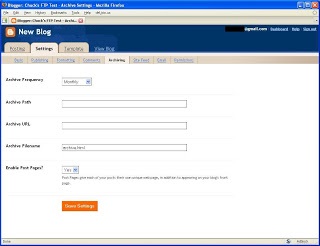

0 comments:
Post a Comment