Choosing between WordPress and Blogger is a tough decision that new bloggers must make. Most blogging experts and experienced users choose WordPress as the better blogging platform due to its robust features and flexibility. If you are interested in taking your BlogSpot blog to the next level by using WordPress, then you have come to the right place. In this article, we will show you how to move your blogger BlogSpot blog to self-hosted WordPress. Switch from Blogger to WordPress without losing Google rankings (maintain your old URLs, search traffic, Google Pagerank, and RSS Subscribers).
The Ultimate Objective:
You are currently blogging with the domain (xyz.blogspot.com) which is hosted at Blogger but you are now interested in converting your Blogging Platform from Blogger to self-hosted WordPress with a custom top level domain name (i.e wpbeginner.com).
The Difficulties (Moving From Blogger To WordPress):
Although with the help of an online tool we can easily import our old published articles and comments from Blogger to WordPress, there are still some bigger problems which require our attention.
- Few of your published articles on a Blogger BlogSpot blog could be ranked surprisingly high in the Search engines for a specific keyword, but when you move these articles to a new web address the chances are very high that you might lose your existing organic traffic.
- Once you switched your Blogging Platform the probabilities are extremely high that you might lose your existing Subscribers unless you manually update your old Feeds permalink to your new WordPress Feed address. This is the point when the majority of users won’t update their Feeds and hence notice a significant decrease in their traffic.
- You possibly will witness a number of ups and downs in your organic traffic if you won’t bring 301 redirects into play. Our intention is to inform the search engines that we now belong to a new destination (web address).
- After losing your loyal subscribers and search engine ranking, you will notice a significant decrease in your traffic. This will seriously demolish your affiliate earnings i.e. Adsense, Buysellads.com and etc.
- Human visitors have to face lots of difficulties when they try to access your old bookmarked archive link or else if someone links to your old page address, then visitors will not reach your article until or unless they know about the new location of those articles.
- You may face difficulties with your new blogging platform (WordPress) because WordPress in not identical to blogger it requires a bit of knowledge about coding which can be learned from WPBeginner’s Guide.
The Explanation:
Now you know the variety of issues that could affect you if we don’t follow the guidelines correctly. Nevertheless, the good news is that we have a straightforward solution to eliminate all these problems in just one take.
You can easily switch from Blogger to WordPress without losing your Feed subscribers or human visitors, and you can even maintain SERP dominance. There is always a way to shift your all Search engine juice from the old BlogSpot address to your new WordPress blog.
Preparing To Move From Blogger BlogSpot Blog To WordPress:
Before we get started, I would like to give you some intellectual advices which may help you during Blogger to WordPress transformation. It may be a fine idea to set-up a dummy blog first. Also, take complete backup of your Blogger Blog including the posts, comments and even your XML template just to be on the safe side.
Step 1: In case you are about to start your journey in WordPress, purchase web hosting along with a domain and install the latest WordPress software on it. (See how to pick the Best WordPress Hosting as well as WPBeginner user reviews)
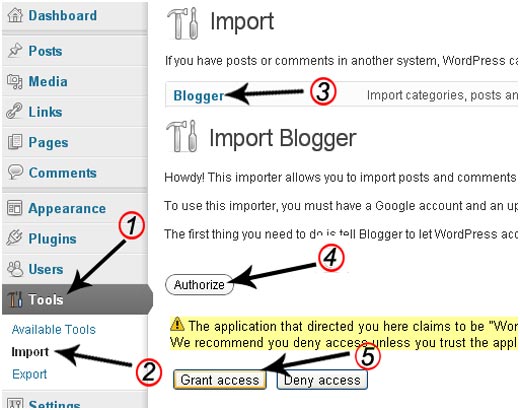
Step 2: Now you have to import the entire data of your BlogSpot Blog including posts and comments. To do so go to
- WordPress Admin Dashboard >> Tools >> Import
- Now from the list select Blogger.
- Authorize WordPress to access your Google account by pressing the Authorize button.
- After authorizing, you will be able to see a list of Blogger Blogs. Just select that blog you wish to import and within few second, it will import your entire Blogger blog to WordPress.
<?php
/*
Template Name: WPBeginner Blogger
*/
global $wpdb;
$old_url = $_GET['q'];
if ($old_url != "") {
$permalink = explode("blogspot.com", $old_url);
$q = "SELECT guid FROM $wpdb->posts LEFT JOIN $wpdb->postmeta ".
"ON ($wpdb->posts.ID = $wpdb->postmeta.post_id) WHERE ".
"$wpdb->postmeta.meta_key='blogger_permalink' AND ".
"$wpdb->postmeta.meta_value='$permalink[1]'";
$new_url = $wpdb->get_var($q)? $wpdb->get_var($q) : "/";
header ("HTTP/1.1 301 Moved Permanently");
header("Location: $new_url");
}
?>
Step 3: Now copy the above PHP coding and paste it into an empty Notepad document saving it as wpbeginner-blogger.php after which you may use either cPanel or FTP software to upload this file into your WordPress Theme Directory. (Note: You have to upload this wpbeginner-blogger.php file in your theme directory i.e. wp-content/themes/my-theme, where my-theme is the folder name for the theme that you’re using on your WordPress site.)
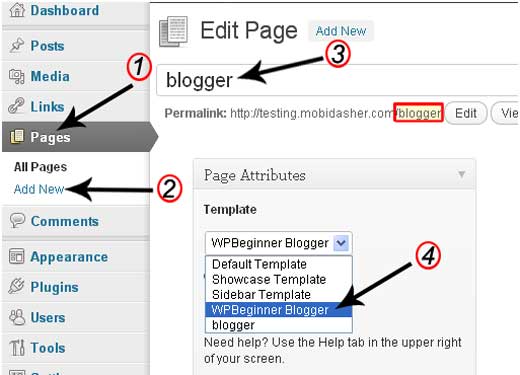
Step 4: Open your WordPress Admin Dashboard and go to Page >> Add New Page. Write “blogger” in the URL and post title while keeping the post body empty. Now Select “WPBeginner Blogger” from the template drop-down menu and then publish the page.
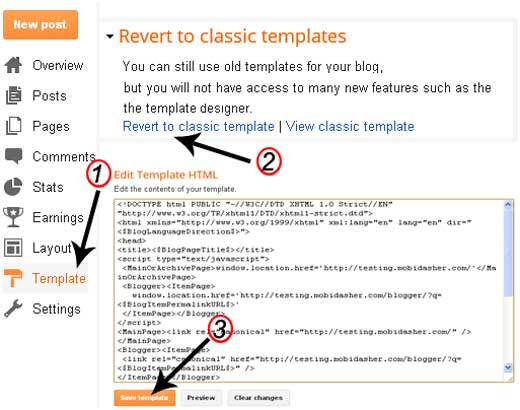
Step 5: Login to your Blogger account and go to the Newer Blogger Interface >> Template >> Revert to classic template and then you will be able to see an HTML Template box. Just paste the following code into that text box, replacing http://www.wpbeginner.com with your new domain name but make sure you correctly align the http:// and the trailing slash with your web address.
<!DOCTYPE html PUBLIC "-//W3C//DTD XHTML 1.0 Strict//EN" "http://www.w3.org/TR/xhtml1/DTD/xhtml1-strict.dtd">
<html xmlns="http://www.w3.org/1999/xhtml" xml:lang="en" lang="en" dir="<$BlogLanguageDirection$>">
<head>
<title><$BlogPageTitle$></title>
<script type="text/javascript">
<MainOrArchivePage>
window.location.href='http://wpbeginner.com/'
</MainOrArchivePage>
<Blogger><ItemPage>
window.location.href='http://wpbeginner.com/blogger/?q=<$BlogItemPermalinkURL$>'
</ItemPage></Blogger>
</script>
<MainPage><link rel="canonical" href="http://wpbeginner.com/" /></MainPage>
<Blogger><ItemPage>
<link rel="canonical" href="http://wpbeginner.com/blogger/?q=<$BlogItemPermalinkURL$>" />
</ItemPage></Blogger>
</head><body>
<div style="border:#ccc 1px solid; background:#eee; padding:20px; margin:80px;">
<p>This page has moved to a new address.</p>
<h1>
<MainOrArchivePage><a href="http://wpbeginner.com"><$BlogTitle$></a></MainOrArchivePage>
<Blogger><ItemPage>
<a href="http://wpbeginner.com/blogger/?q=<$BlogItemPermalinkURL$>"><$BlogItemTitle$></a>
</ItemPage></Blogger>
</h1>
</div> </body></html>
<!-- replace wpbeginner.com with your WordPress site URL --->
All Done: Open any of your old posts that were previously hosted at Blogger and it should redirect you to the corresponding WordPress post. Since, we have been using permanent 301 redirect all of the Google PageRank juice will pass to your new WordPress (this takes some time).
How To Update RSS Feeds:
When you move to WordPress the address of your feeds will be changed as well. So to redirect your Blogger Feed to WordPress go to Blogger >> Settings >> Site Feed >> Custom Feed >> and write your new WordPress feed address, and now your old feeds will automatically shift to your new WordPress feeds. You should also consider using FeedBurner for your WordPress feeds.
Resolving Some Common Issues (Your Questions Our Answers)
- After applying the complete tutorial correctly I am getting a 404 Not Found Error.Answer: The 404 not found page will only come into action if you have either forgotten to upload the WPBeginner-Blogger.php or you’re not uploading it to the correct destination.
- I am getting a blank screen when I view my old Blogger links.Answer: You are encountering this problem because you have not copied the WPBeginner-Blogger.php file correctly. To resolve this issue replace the existing file with the new one.
- Everything is fine but still it’s not working.Answer: You will encounter this problem if your WordPress and Blogger Blog don’t have the same permalink structure. WordPress Dashboard >> Settings >> Permalinks >> Custom Structure >> /%year%/%monthnum%/%postname%.html.
Reinforcement your records before you begin.
ReplyDeleteSign in to your present web have supplier to get to your WordPress records (a File Management device is one model).
Fare your information base documents.
Download your WordPress content envelope
Make a FTP record to have the option to transfer your upheld up WordPress content organizer for your new WordPress site
for further information click here: HOW TO MOVE WORDPRESS SITE TO THE NEW DOMAIN