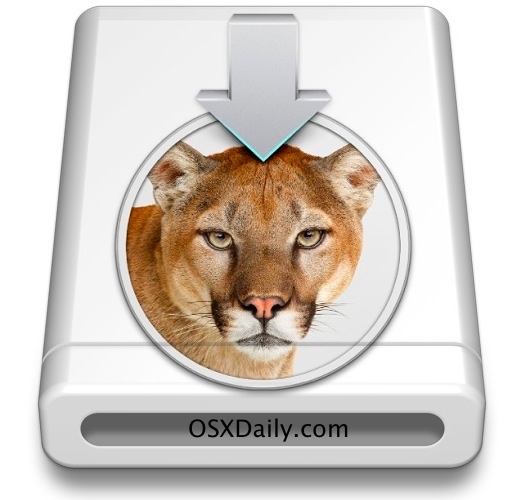
S X 10.8 Mountain Lion will be offered exclusively through the App Store, familiar territory for Apple since OS X Lion was provided the same way. Thankfully it’s still possible to create a bootable OS X 10.8 Mountain Lion installer from any USB drive, be it a flash key or external hard drive.
By creating a bootable install drive, you can perform clean OS X 10.8 installs, install it on separate partitions, and install OS X Mountain Lion on Macs that don’t have internet connections. We’ll walk through the process here, but don’t forget to check OS X 10.8 system requirements for the destination Mac before beginning.
If you already have the Mac OS X Mountain Lion install DMG extracted, skip this first set of steps and jump directly to making the bootable drive below.
Download OS X Mountain Lion and Extract the DMG File
- Download OS X 10.8 Mountain Lion from the App Store
- Go to the /Applications/ directory and right-click on “Install Mac OS X Mountain Lion.app” selecting “Show Package Contents”
- Open the “Contents” directory and then open “SharedSupport”, looking for a file named “InstallESD.dmg”
- Double-click on InstallESD.dmg to mount it on the desktop
Make the OS X Mountain Lion Install Drive
- Launch Disk utility and connect a USB drive to the Mac
- Select the USB drive from the left menu and click on “Erase” tab, choose “Mac OS X Extended (Journaled)” as the format, then click on the “Erase” button in the corner
- Now select the formatted USB drive from the left side and click on the “Restore” tab
- Drag the previously mounted “Mac OS X Install ESD” image into the “Source” section
- Drag the formatted partition to the “Destination” section, then click on “Restore”
- Confirm that the USB drive will lose it’s data and enter the Admin password when asked
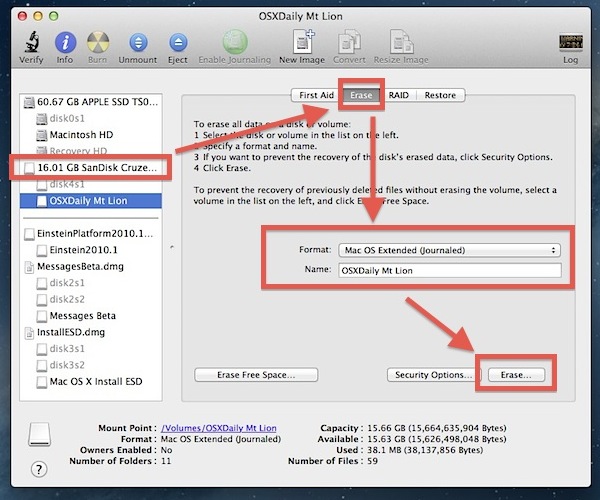
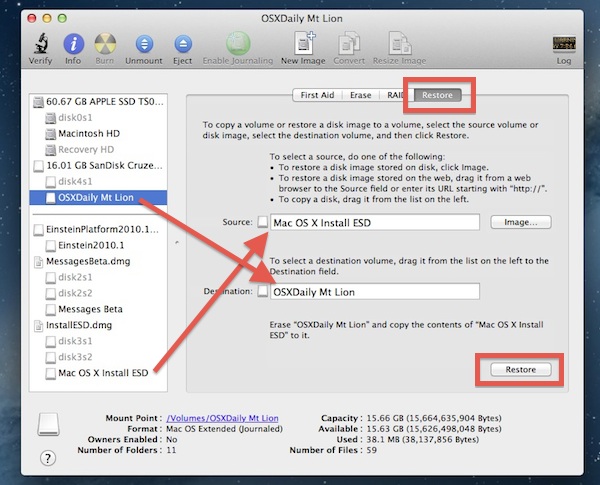
Disk Utility will now create a bootable OS X Mountain Lion installer drive out of USB drive using the disk image, this can take a little while depending on how fast the drive and Mac are but 20-30 minutes isn’t unusual.
When finished, reboot the Mac and hold down the Option key to bring up the boot menu:
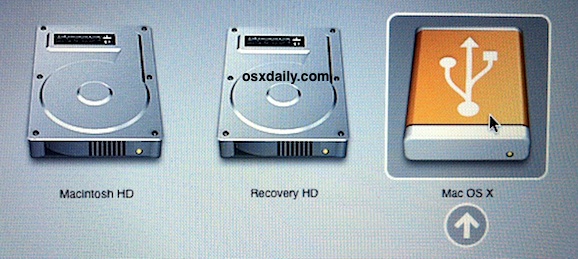
Select the orange “Mac OS X” option and you will boot into the OS X Mountain Lion installer, from here installation is the same as normal. Click on Continue, select the destination drive, and install.
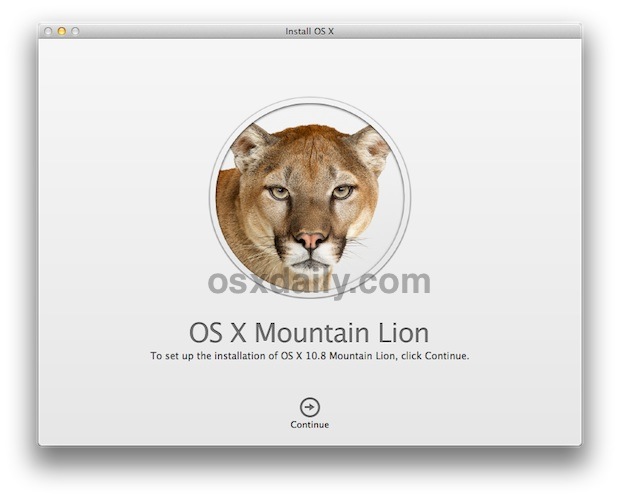
http://pawanpandeya07.blogspot.in/
ReplyDeleteTo install mac directly in harddisk