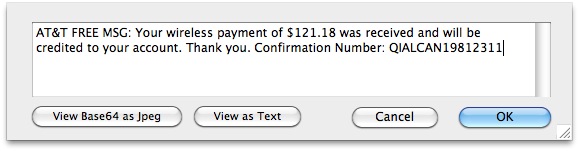
If you want to access and read the iPhone SMS backup file, you’ve come to the right place. We’ll walk you through how to access this file of all your text messages, and then how to read it.
iPhone SMS Backup File Location on Mac
Your SMS/text messages are backed up and buried deep within the standard iPhone backup location located at:
~/Library/Application Support/MobileSync/Backup/
You are then looking for a randomly generated filename that is really long and full of hexadecimal, like: 9182749a9879a8798a798e98798798f9879877c98798. There is usually just one directory in here unless you have multiple devices synced to your computer.
Open that directory and look for the following filename:
3d0d7e5fb2ce288813306e4d4636395e047a3d28
This file will have a .mddata or .mdbackup extension
How to Read the iPhone SMS Backup File
 Once you have located this file, make a copy of it to the desktop or some place easier to access. This file is actually a SQLite database, and the tables can be read and queried like any other database. You will need to download an application that lets you open and read SQLite database files, in the screenshot below I used MesaSQLite for Mac OS X, it’s currently in beta and free to download. There are plenty of SQLite apps for Windows too.
Once you have located this file, make a copy of it to the desktop or some place easier to access. This file is actually a SQLite database, and the tables can be read and queried like any other database. You will need to download an application that lets you open and read SQLite database files, in the screenshot below I used MesaSQLite for Mac OS X, it’s currently in beta and free to download. There are plenty of SQLite apps for Windows too.
Once you have downloaded your SQLite management app, launch the program and then open up the aforementioned SMS database file to see all your text messages:
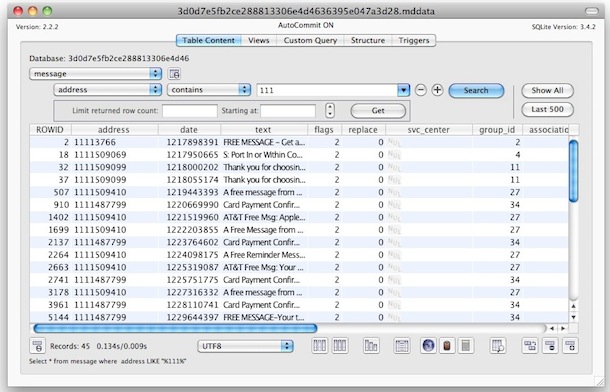
Now the best thing about this being a SQLite database is that it can be queried against so easily, so if you’re looking for text messages just from a specific number, specify that in the query. In MesaSQLite you just select this under “Table Content” then Message > Address > Contains > 1888
Replace 1888 with any other number prefix. Once you see the messages you want, just double click on them to be able to read the text message stored within the backup file that is now opened in the SQL manager:
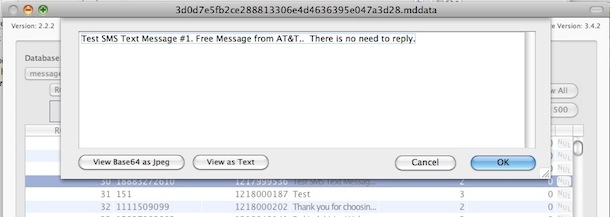
And yes, you can change the content of text messages through these backup files too!
It’s worth mentioning that you can also just drag the database file into a text editor like TextWrangler, but it’ll completely decimate the appearance of the file and it’s very hard to read. If you are looking for a very quick and dirty way of searching for an exact message though and you know the content, it works, but it’s not pretty.
iPhone SMS backup file location in Windows
Since there are multiple versions of Windows, here are the possible locations of the iPhone backup file:
%APPDATA%\Apple Computer\MobileSync\Backup\
Windows XP:
%APPDATA% = C:\Documents and Settings\[your username]\Application Data\
Windows Vista:
%APPDATA% = C:\Users\[your username]\AppData\Roaming
Windows 7:
C:\Users\user\AppData\Roaming\Apple Computer\MobileSync\Backup
%APPDATA%\Apple Computer\MobileSync\Backup\
Windows XP:
%APPDATA% = C:\Documents and Settings\[your username]\Application Data\
Windows Vista:
%APPDATA% = C:\Users\[your username]\AppData\Roaming
Windows 7:
C:\Users\user\AppData\Roaming\Apple Computer\MobileSync\Backup
Everything else is the same as above, look for the same files and you’ll need to open them in a SQLite editor.
0 comments:
Post a Comment