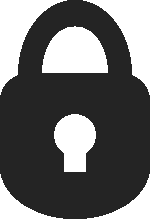 iPhone backups contain a huge amount of personal data, from various account and service logins, contact list and phone logs, personal notes, emails, fully readable SMS conversations, just about anything that is used or stored on the device gets placed in the backup file. That’s excellent for backup restoration purposes, but technically anyone with access to the computer can easily dig around in the backups locally if they wanted to. For this reason, it can be a good idea keep these locally stored iPhone backup files encrypted, which then require a password to access and restore from, and it also makes the backups safe from prying eyes.
iPhone backups contain a huge amount of personal data, from various account and service logins, contact list and phone logs, personal notes, emails, fully readable SMS conversations, just about anything that is used or stored on the device gets placed in the backup file. That’s excellent for backup restoration purposes, but technically anyone with access to the computer can easily dig around in the backups locally if they wanted to. For this reason, it can be a good idea keep these locally stored iPhone backup files encrypted, which then require a password to access and restore from, and it also makes the backups safe from prying eyes.
Enabling backup encryption for the iPhone (and iPad and iPod touch for that matter) is a simple procedure that must only be enabled once. After it has been toggled on, backups will be placed through encryption, and all future backups that are made will be encrypted, making them unreadable and unusable without having the accompanying password that was set. This allows for a very secure layer of privacy and security for stored iOS data.
How to Encrypt iPhone Backups
This sets encrypts and password protects your iOS backup files, whether for an iPhone, iPad, or iPod touch, and the procedure works the same in Mac OS X or Windows:
- Connect your iPhone to the computer and launch iTunes
- Select the iPhone in the iTunes sidebar, and under the “Summary” tab scroll down to ‘Options’
- Click the checkbox next to “Encrypt iPhone backup” which will bring up a screen to set an encrypted backup password
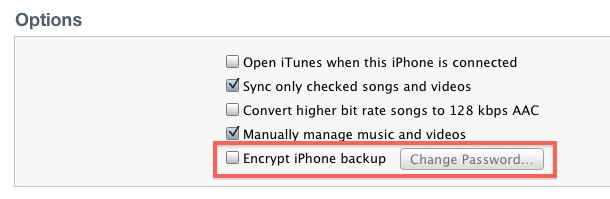
Enter the password twice to confirm it and begin the encryption process, what this does is start a new backup that is fully encrypted with the password that was just set.
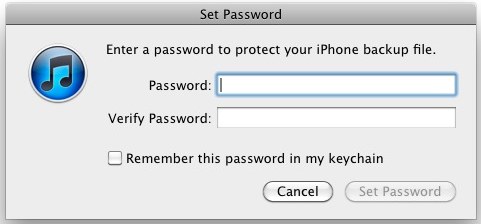
For Mac users withcomplex passwords, or if you want the option to recover lost encrypted backup passwords, you’ll need to check the box for “Remember this password in Keychain”. What that does is make the password remembered by Keychain which is then guarded by the system-wide administrator password. That option is not available to Windows users however.
This is very important: Do not forget this password! Without it you will not be able to access backed up data, ever, because it is encrypted with extraordinarily strong protection. Likewise, you will need to enter the password anytime you restore your iPhone from the backups that have been kept locally, otherwise they will become inaccessible along with all data contained within them.
Do note this applies to locally stored backups that have been made from iOS devices through iTunes and stored onto a computer, and not iCloud. Backups created and stored with iCloud are encrypted automatically and stored on protected servers through Apple, making them only retrievable by using the Apple ID and login information associated with the Apple account.
For further securing your iPhone, don’t forget to set a lock screen access passcode. You can also take the passcode a step further by activating the “self-destruct” feature of iOS which will automatically erase all data on the device after multiple failed login attempts, though one must be cautious with that feature since someone could inadvertently erase the data on the device simply by entering the wrong passcode.
0 comments:
Post a Comment